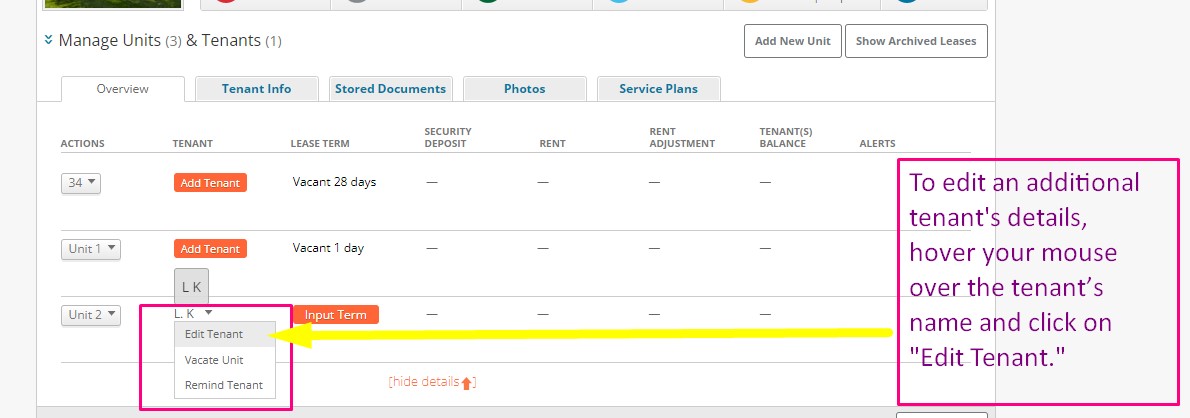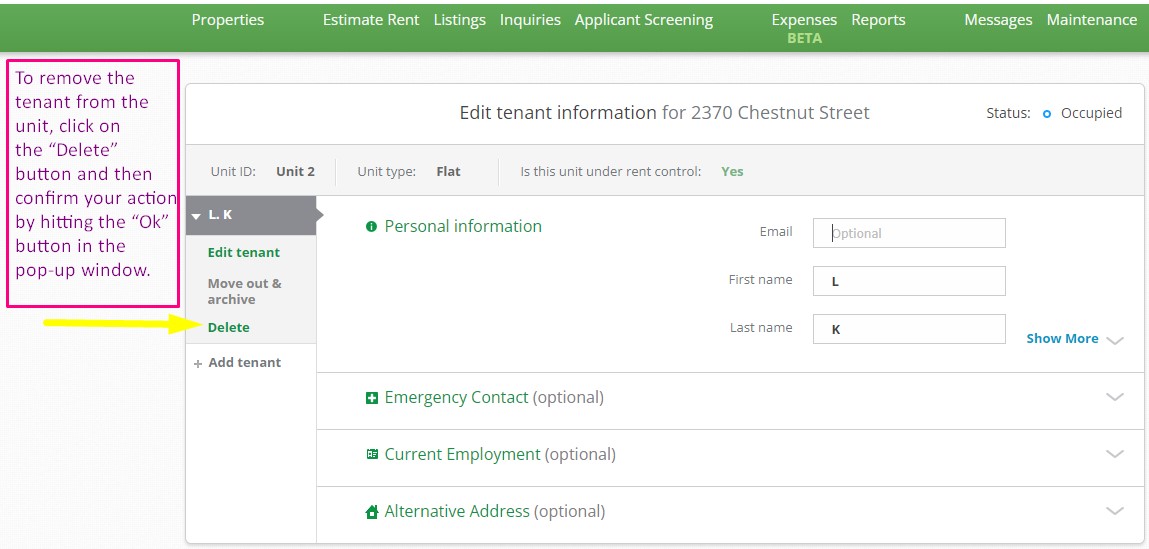How to edit, connect, and delete a tenant for the unit in the property?
How to edit a tenant for the unit in the property: from your dashboard, locate the unit that you would like to work on, hover your mouse over the tenant’s name, and click on "Edit Tenant." To edit an additional tenant’s details, enter their personal information on the next page. Afterward, hit the "Save changes" button. Follow the screenshot(s) and the video for detailed instructions.
How to connect with a tenant: From your dashboard, locate the unit that you would like to work on, hover your mouse under the tenant’s name, and click on the "Connect Tenant" button. Enter the tenant’s email, if it wasn’t added before, in the tenant’s personal information and hit the "Send" button. The system will automatically send an invitation email to them to activate their account with iManageRent. Please note that a reminder notification may be sent to the tenant no more than three times. Follow the screenshot(s) and the video for detailed instructions.
How to delete a tenant from the unit on the property: from your dashboard, locate the unit that you would like to work on, hover your mouse over the tenant’s name, and click on "Edit Tenant." To remove the tenant from the unit, click on the “Delete” button on the left side of the page. Then confirm your action by hitting the “Ok” button in the pop-up window. Please note that the delete feature will erase all tenant and lease information for this tenant completely from the portal. Follow the screenshot(s) and the video for detailed instructions.
Follow the video for detailed instructions: